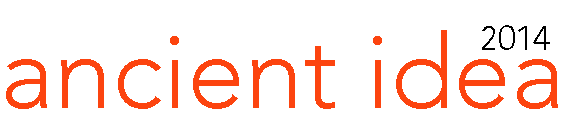Smartphones have an important place in our lives. These devices, which we use to get things done quickly, sometimes start to slow down and freeze. The first thing we do when we encounter such situations is usually to delete applications and files that take up too much space on the phone. However, there is also the possibility that there are more dangerous reasons behind the problems such as viruses. For this reason, it will always be healthier to format the phone when you feel a slowdown and freezing on your device.
There are various methods for formatting the phone
There are several methods for formatting a phone that has started to slow down and freeze. These methods, which are divided into two as soft reset and hard reset, vary according to the size of the problem on the phone.
What is a soft reset?

Most people know the soft reset process as the “Factory reset” process in the “Settings” section, but this is not the case. This process usually works on phones that are slow and have various system problems. It does not destroy your files and data in any way.
The soft reset process is also quite simple. With your phone turned on, press the Volume down + Power keys for 10 seconds. Then your phone will restart and you will see the difference.
Soft reset solves many problems such as applications not working, freezing and slowing down of the phone, sound problems, notification screen problems and touch screen sensitivity problems quickly without deleting your data.
What is hard reset?

Hard reset should always be considered as a last resort. It should be preferred when serious problems occur on phones. Hard reset, which is applied in cases such as virus infection, various software problems, deletes all files on the phone and returns it to factory settings.
Hard reset is done in two different ways. The first one is
Enter Settings
Enter System from the screen that appears
Click Reset in the window that opens
Click on Reset phone
In this way, you can easily format the phone. Finally, it should be noted that these steps may vary between models.
If your phone does not turn on and you cannot access Settings, you can perform a hard reset with various key combinations. These steps are
- Press and hold the Volume up + Power key while your phone is turned off.

- In the window that opens, use the volume keys as direction keys to select Wipe data/factory reset and confirm with the Power key.

Formatting the phone is finished. Finally, select “Reboot system now” using the volume keys and confirm using the power key.
Your phone will reboot after this process. Finally, you can start using your phone after making the necessary installations.