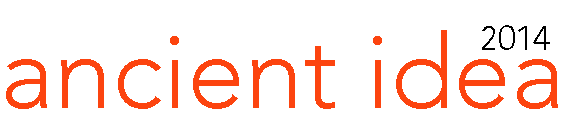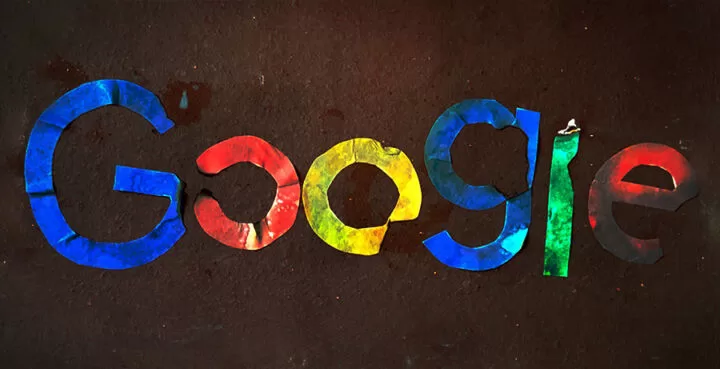Developed by Google, the Assistant stands out as one of the most popular virtual assistant services of recent times. This virtual assistant provides the convenience of making your devices easy to use by giving commands with their voices for their users. This means that with Google Assistant, users can do more than one job over the phone by simply giving commands without using their hands. Google Assistant can be distracting or frustrating for some users. Therefore, one wonders how to turn off Google Assistant.

Google is known as one of the world’s largest technology companies with its technologies. The company said: “We are not search engine, cloud registration, online advertising, and so on. There are also utilities developed by Google. One of these services comes as Google Assistant.
Technology users may need virtual assistants to actively use their devices in their daily lives. At this point, Google developed google assistant to help technology users. This service has recently become quite popular.
But there are also users who don’t know what Google Assistant is and how to take advantage of it. Therefore, in this article, we will try to answer various questions about Google Assistant, especially the question of what is Google Assistant for you.
What is Google Assistant?
Google Assistant is an assistant introduced by Google in May 2016. This assistant is a virtual assistant and can make two-way calls. You can use the virtual assistant on all of your Google-powered phones, tablets, smartphones, and smart home devices.
This virtual assistant, developed, provides you with information that you search for in audio and written ways by receiving information from the Google search engine. In addition, Google Assistant, which works in a multifaceted way, also helps you with the actions you want to perform in the applications on your phone.
Google Assistant is a personalized assistant. So we can say that Google Assistant helps each user in a different way. A single voice command will be enough to run Google Assistant. After running Google Assistant, you will be able to perform many operations on your smart device only via voice commands.
Google Assistant attracts many users because of the features it offers. Therefore, this virtual assistant has risen rapidly recently. However, there are negative features as well as the positive features that this assistant offers. Therefore, it is useful to take a closer look at the positive and negative features of the assistant in order to understand what Google Assistant does.
What are the Features of Google Assistant?
Google Assistant attracts the attention of technology users with its features. Because Google offers a wide range of features in this service to its users. However, there are many people who do not want to benefit from this service. Therefore, it is more accurate to examine the features of Google Assistant closely to see if the service is suitable for you.
Positive features of Google Assistant:
It is a very easy service to use. With a single button, you can activate the assistant by calling without physical movement.
You can do many things like sending text messages, setting alarms, calendar markup with voice commands. You can manage your tasks in one move.
Activity recommendations by Google Assistant help make time enjoyable. Because of this feature, your interests are prepared based on the areas you have previously been interested in.
As we mentioned, the service has some features that can disturb its users as well as positive features. Therefore, many tech enthusiasts do not actively use the Google Assistant app. When we look at the downsides of Google Assistant, we can list it as follows:
- Google Assistant is a voice-activated service. We also allow the use of the device’s speaker and microphone feature when using the Service. Therefore, a suspicion occurs among users. Google has access to a variety of files, especially audio recordings, with this consent when using the service.
- Again, the microphone and speaker confirmation you give when using the service can record the sounds of users or those around them while using the device all day. This suggests that the information can be analyzed and sold to advertising companies. Some use approvals for using.
- Google Assistant allow the company to use it for its own benefit.
- One of the reasons users turn off Google Assistant is that it can work with misconception at an unexpected time in everyday life. The fact that the device is constantly running disturbs some users. Therefore, these users prefer not to use Google Assistant.
- The Google Assistant is constantly active and works with the slightest sound detection. This may cause the device used to run out of charge quickly.
Devices Compatible with Google Assistant
As we mentioned, tech enthusiasts are showing great interest in Google Assistant. As a result, Google is striving to take steps to continuously improve the service. This is even more interesting for users. As a result, tech enthusiasts are wondering which devices they can use Google Assistant on. Devices with Google Assistant support include:
- Devices with Android (5.0 and later)
- Devices with iOS (10.0 and later)
- Google on smart speaker
- Google on smart screens
- On Chromebooks
- On a variety of smartwatch models
- In some types of cars
- Android TV
How to Turn Off Google Assistant
The downsides of Google Assistant are that if it’s more for you, you can turn off Google Assistant and not use it. As a user, you can control whether you use Google services. Let’s examine in detail how this feature is turned off and how it is turned off.
Turn Off Google Assistant on Android Devices
- Turn Off Google Assistant on Android Devices
- On your Android phone, open the Google app.
- After that, you will see the Google search engine on the screen that opens.
- You will see your profile in the upper right corner of this pop-up screen. Click your profile.
- Then click “Settings” on the screen that opens.
- On the screen that opens you will see the option “Google Assistant”. You can close within these options. In addition, you can adjust your Google Assistant settings with this option.
- On the Google Assistant settings page, click “General”. You will then be taken to manage the assistant’s general settings.
- Finally, you can turn off your Google Assistant by disivating the Google Assistant option within the page that opens.
After the Google Assistant shutdown, which we proceed with step by step, your assistant will become passive. However, you may still receive an alert when you press the center key of your phone or accidentally press the middle key after this process. This alert is from the Google Assistant feature, whether you want to activate it, not Google Assistant. If you don’t want to see any alerts when you press or hit your phone’s center key, you can also disable this feature.
Go to the “Settings” section of your phone.
- Then find the “Apps” menu, which will help you manage the default apps.
- In the Apps menu, you’ll see all the apps on your phone. If you do not see the applications, you can reach this screen by clicking on the “Default Apps” option on some phones.
- Then find the “Google Assistant App” on this screen that appears. On some phone models, you may need to select the “Help” option before this screen.
- Thus, you will come across the “Device Assistance App”.
- Finally, you need to select “None” in the options that appear later. This means that Google Assistant or any browser assistant will not be able to send notifications to your phone.
- When you’ve completed all this, you’ll see the Google Assistant feature turn off. In addition, when you press the center key of your phone, you will not receive any notifications such as Google Assistant off, Google Assistant off.
Turn Off Google Assistant via Chromebook
Select “Time and Settings” in the lower-right corner of your Chromebook page.
Select the “Google Assistant” option in the “Search and Assistant” option.
Then select “Settings” on the page that opens.
On the page that opens, under Devices, select the Chromebook.
On the page that appears later, deactivate the “Access with Audio Match” option. So when you call ok Google, Google Assistant won’t respond to you.
Turn Off Google Assistant over iOS Devices
If you’re using Google Assistant on an iOS device, you can follow the steps below to turn off the assistant.
Go to the phone’s “Settings” page.
- Select the “Google” app from the apps that appear on the sonar settings page.
- Turn off microphone permission by selecting Google Assistant. This prevents security problems that may occur. It will also stop the microphone from listening to your commands due to the turn off of the microphone feature.
- You can also disable Google Assistant by deleting the Google Assistant app directly
Turning off microphone permission will disable many of the negative features of Google Assistant.

For security terms, Google is prevented from accessing private data. It also prevents the device from wasting time working as soon as it happens. On top of all this, it will also allow the phone’s charge to decrease more slowly.
How to Turn Off Google Assistant: General Review.
In this content, we have explained step by step the answer to the question of how to turn off Google Assistant. However, we tried to convey the answers to questions such as what is Google Assistant and on which devices it can be used. Finally, we tried to create a guide for users who do not want to use the Google Assistant service by making an assessment with the positives and negatives of Google Assistant.
Google Assistant can often appear unexpectedly or accidentally. This is a reason to remove Google Assistant for most users. One of the most important reasons why users do not want to use the Google Assistant service is the permissions they give Google to use the service. The speaker and microphone permission to run the service casts doubt on security for users.
Besides all this, many features that will make your daily life easier with Google Assistant come into your life. This service allows you to call, text, learn the weather or turn on music in a short time without effort. At the same time, Google Assistant acts as a real assistant in your life. Therefore, we can say that the features of the service make your life easier and more organized.
In addition, Google is developing new features every day in order to make its voice assistant service even more available. As a result, the voice assistant experience of Google Assistant users continues to evolve continuously. However, as we have stated, despite the conveniences of this service, there are many people who do not want to benefit from this service.
After evaluating the benefits and harms of Google Assistant, which we explained in detail in our article, it is up to you to decide whether to use the service. If your decision was to turn off the Google Assistant service, what you need to do is quite simple. In our guide for you, we explained how you can disable this service on devices where Google Assistant is available. You can remove Google Assistant based on this information we provide in our guide.
Our Google Assistant guide for you ends here. Google Assistant, which has been rising rapidly recently, will appeal to more users in the coming period. Therefore, you can share your questions and thoughts about Google Assistant with us in the comments section below.