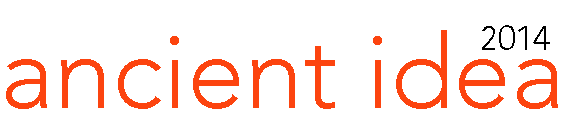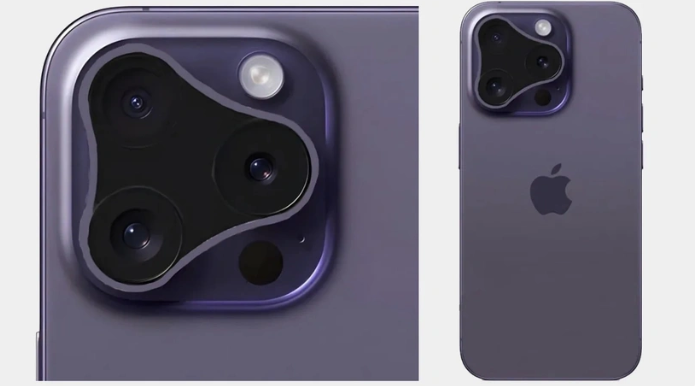Are you getting a “Phone Memory Full” alert, here’s what you need to do
Isn’t it so annoying to get a memory full alert on your smartphone all the time? We have prepared a phone cleaning guide for you. It’s also pretty easy to do. When the memory of the smartphone is full, we have brought together solutions that you can apply easily and quickly.
First, Move Photos and Videos to Your Cloud Account or Computer
You can stop the habit of looking back at old photos and videos instantly and store them on your computer or cloud account for occasional viewing.
You can open Cloud Accounts here. You can back up your photos to the cloud via services like Flickr, Dropbox, and Microsoft One Drive. (It allows you to store unlimited number of photos and videos up to 1080p resolution, each up to 16 megapixels. You can also use Google Photos.
Clean Up Your Browser On Your Phone
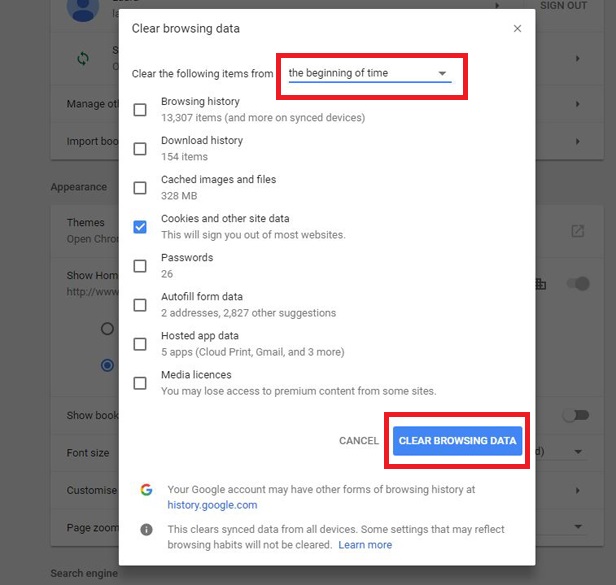
One of the factors that overfills your phone’s memory card is the web browser. Each time you visit a site, the phone stores storage for faster loading and these accumulate over time.
Android users, for this cleaning process, open Chrome, tap the menu in the upper right corner and open Settings. Then go to Site Settings and go to Storage. At the bottom of the screen, you will see the option to Clear site storage. You can clear your web browser by clicking this option.
iPhone users, open Safari on your Apple phone, tap the book icon in the lower right corner to view your past searches. Then tap “Delete” in the lower right corner. When you tap “Delete”, you will see the time periods you want to delete. You can delete the search history completely by clicking “All Time”.
iPhone Phones Safari History Removal
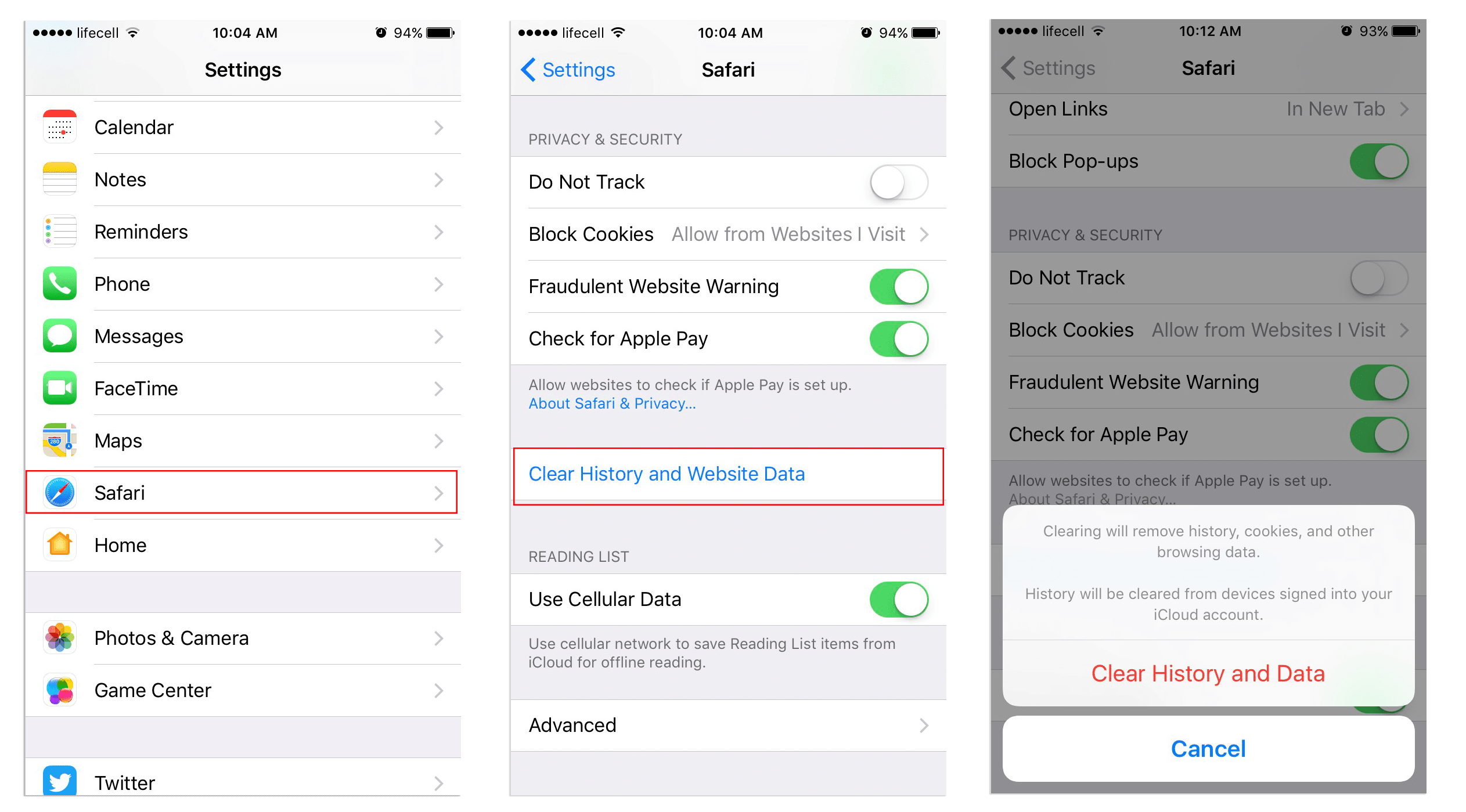
Review and Delete Apps You Are Not Using, You Think Are Not Working
Applications can take up a significant portion of your phone storage space. You can clean apps that you don’t use recently or that you don’t use very often, especially old games that you don’t play anymore.
To delete apps on iPhone, long press an icon you want to delete. You will see the icons start to flicker. Then tap the X mark on it and delete it.
To delete apps on Android, go to the app drawer, long press on an app and then drag it to the “uninstall” text that appears. Long-pressing an app on the home screen and then dragging it to “uninstall” will only remove it from the home screen but not completely from the phone.
Clean Up Old Downloaded Files and Email Attachments
It’s great to be able to read documents attached to your email and see photos in your messaging app. But storing them for a long time will only fill your phone’s memory. It’s easy to find and delete these old files.
For iPhone users, go to Settings> General> iPhone Storage. There you will see the options to Auto Delete Old Conversations and review large videos and email attachments. If you don’t see these options, select “Show All” next to Suggestions. You can then delete the files you want.
For those using Android, open your app drawer and select the Downloads app. To delete a file, touch and hold the file and then select Delete.
Take Advantage of Google Drive and Free Up Your Phone
Google provides 15GB of free cloud storage for each account. So you can use this application for storage too.
Anything in your Downloads or Downloads app, you can add it to your Google Drive by tapping the menu button in the upper right corner and selecting “Send to…”. In this way, you can open the sharing page where you can choose Save to Drive. You can choose the folders to add to Google Drive. Then you can delete anything you throw in Google Drive from your phone.